VisualEyes Scripting for OptimEyes
 |
VisualEyes Scripting is what sets OptimEyes apart from the rest
|
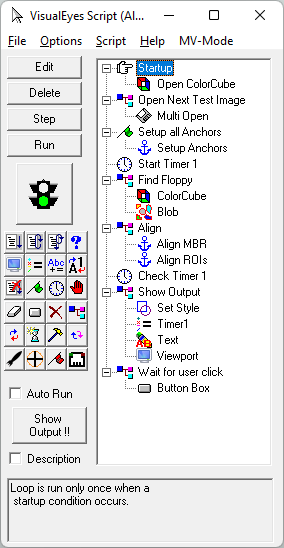
(VisualEyes Scripting Tool)
VisualEyes Scripting allows you to write an entire automated process (such as a machine vision application) with no programming required. For example, shown left is an application that analyzes a floppy disc for scratches.
It is very simple to make a machine vision or other application using a VisualEyes Script.
|
At each step you will use the controls of each tool to get the tool to do what you want. When the tool is providing you the correct result, you simply click the "Record Script" button on the tool to record the process to the VisualEyes Scripting Tool. You can use this method over and over, which will lead to combining the tools together in the correct order to make any kind of application you require. Lastly, test with additional sample images, and you are done.
Once you have a VisualEyes Script working, you can run that script inside of OptimEyes, or export it to CustomEyes. CustomEyes is a low-level application which only runs scripts. It can run everything OptimEyes can, but it has no tools. CustomEyes is used with Windows Embedded, to provide a solution that runs 24/7/365, year after year.
What happens if a needed tool is not provided for your application? No problem, just add in a custom tool or a custom Script Function.
Other scripting languages or wrappers can be slow, but our VisualEyes Scripting is very fast. Our real-world scripts, which contain 100’s to 1000's of lines of script items, acquire images from cameras, separate, analyze, classify, and then eject bad products, in just milliseconds. Yes, you read correctly. Some of our large, real-world scripts run in under 5 milliseconds.
Our VisualEyes Scripting provides much more than some little macro language. Capabilities include:
 For Next Loops
For Next Loops  While Loops
While Loops  Do While Loops
Do While Loops  If Then Conditions
If Then Conditions  Viewport Control: Place a given image into a given viewport (with offset, zoom, etc)
Viewport Control: Place a given image into a given viewport (with offset, zoom, etc)  Number Control: (Add, Subtract, Multiply, Divide, Etc)
Number Control: (Add, Subtract, Multiply, Divide, Etc)  String Control: (Copy, Concatenate, Etc)
String Control: (Copy, Concatenate, Etc)  Convert Control: (Number-to-String, String-to-Number, Etc)
Convert Control: (Number-to-String, String-to-Number, Etc)  Fail Control: (What to do when a script item fails)
Fail Control: (What to do when a script item fails)  Startup Control: (What to do when a script first starts up)
Startup Control: (What to do when a script first starts up)  Fail Control: (What to do when a script shuts down)
Fail Control: (What to do when a script shuts down)  Timer Control: (Allows you to do timing in milliseconds)
Timer Control: (Allows you to do timing in milliseconds)  Stop Control: (Allows you to stop a script)
Stop Control: (Allows you to stop a script)  Fail Control: (What to do when a script item fails)
Fail Control: (What to do when a script item fails)  Eraser Control: (Allows you to clear number and string variables)
Eraser Control: (Allows you to clear number and string variables)  Fail Control: (Allows you to fail the script)
Fail Control: (Allows you to fail the script)  Group Control: (Allows you to Group other script items)
Group Control: (Allows you to Group other script items)  Button Box Control: (Allows you grab information from a user)
Button Box Control: (Allows you grab information from a user)  Input Box Control: (Allows you grab information from a user)
Input Box Control: (Allows you grab information from a user)  Output Box Control: (Allows you to show information to a user)
Output Box Control: (Allows you to show information to a user)  Delay Control: (Allows you to put a delay into your script)
Delay Control: (Allows you to put a delay into your script)  Launch Control: (Allows you to jump to anywhere in your script)
Launch Control: (Allows you to jump to anywhere in your script)  Landing Control: (Allows you to jump to anywhere in your script)
Landing Control: (Allows you to jump to anywhere in your script)  Script Function Control: (Allows you to use a Script Function in your script)
Script Function Control: (Allows you to use a Script Function in your script) - Short and Long Descriptions: (Allows you to comment your code)
- and more...
